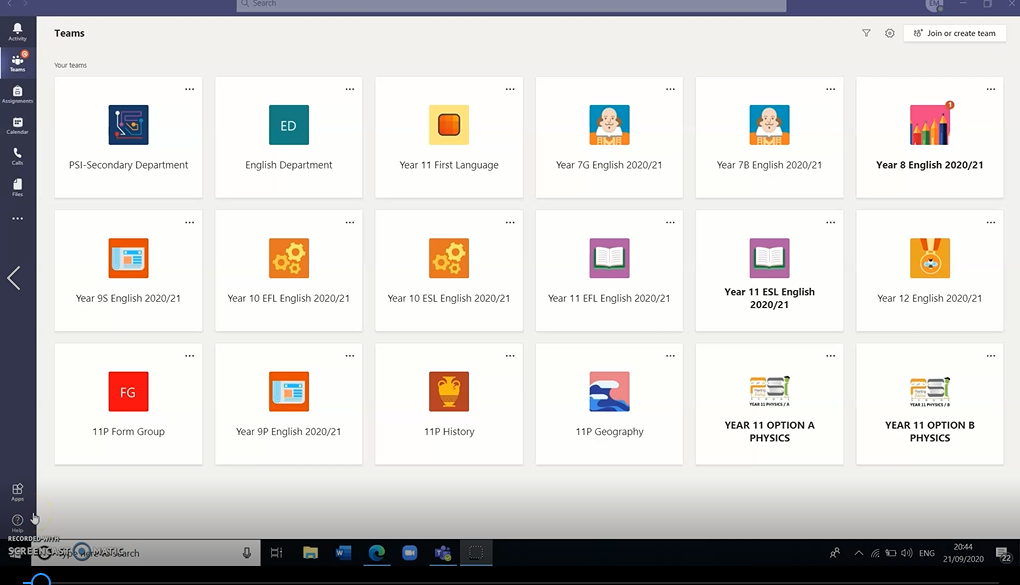Hotlines:
For general Academic enquiries, please send your WhatsApp messages to 6609 8796 between 6.30am – 2.00pm.
For technical support, please send your WhatsApp messages to 6646 3459 between 6.30am – 2.00pm.
For Academic support we will be operating between 2.00pm – 8.00pm:
For EYFS and Primary school enquiries please send your WhatsApp messages to 6609 8796
For Secondary School enquiries please send your WhatsApp messages to 6643 9613
The Covid-19 pandemic has impacted our approach to education. We've got you covered with online education.

PSI Online Learning
The main platform used for distance learning is Microsoft teams, the students are familiar with using this easy-friendly platform and it is a great platform for engagement and interaction.
Microsoft Office 365 login credentials are sent through email. Students have been added to their respective class/subject teams. Simply use the credentials to log in at https://teams.microsoft.com/. You will be asked to change the password on your first log in. Make sure to make a note of the new password for future reference.
Students will be divided into three groups A,B and C. Each week a schedule will be sent out with an update, there will be a rotation of schedules so that all student groups have equal online and physical classes.
Students/ Parents Guide for distance learning
Purpose
Teams is a program that will allow you to interact with, get instructions from and seek help from your teachers. Teams becomes the virtual classroom space, where you can hear from/see your teachers and get extra support or instructions. Teams is the main platform used for distance learning at PSI.
- What does my daughter/son need to sign in to their Microsoft 365 account?
Students can login into their school accounts at Office.com, where they will have access to Microsoft Teams, Word, PowerPoint, Excel and so much more. From this home base, students can open Office apps in their web browser.
- How will the students communicate with their teachers and classmates?
Using Teams! Teams is an online classroom hub, where your student can chat with their entire class, in groups with other students and one-on-one with their teachers. Through Teams, students can also make video calls.
- How does my daughter/son join a team? How do they know if they’re part of their class’ team?
Your daughter/son will be added by their subject teachers (English, Math, Science, Arabic etc.) to their Teams to access all resources and to be in touch with their teachers. Students will also receive an email notification when they’ve been added to a team.
- Where can you access all the resources shared by your teachers?
In the General channel at the top of the page there will be a series of tabs.
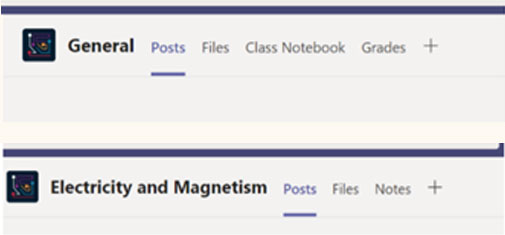
Clicking on the ‘Files’ tab will show folders where your teachers have stored the resources you need to access.
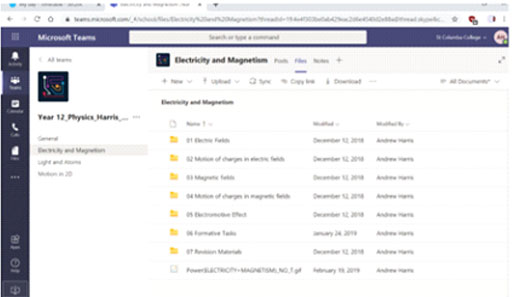
5. How can students download files?
When you are accessing these files, always download the files to your device before working on any of the questions, assignments etc. At the top of the folder there is a ‘Download’ button, this will download all the files in that folder in a zip file, that you can then open and have access to.

6. How does my student turn in assignments using Teams? Can they check their grades in Teams?
Students can turn in their assignments by navigating to the Assignments tab in the General channel of their class team, then selecting an assignment. They can attach any appropriate work and select “Turn in”.
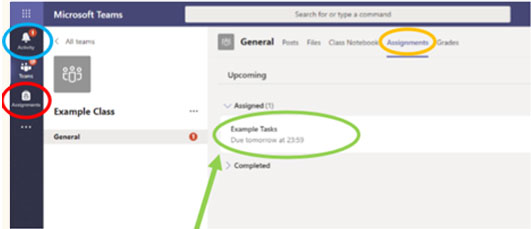
Click on the assignment to access the task. To add some work, we first need to create a new document, then complete our work in it.
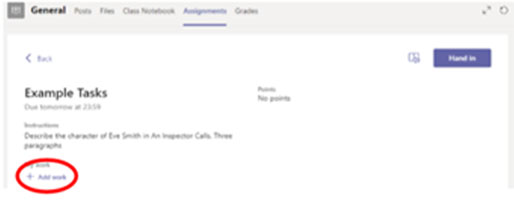
Using a new file
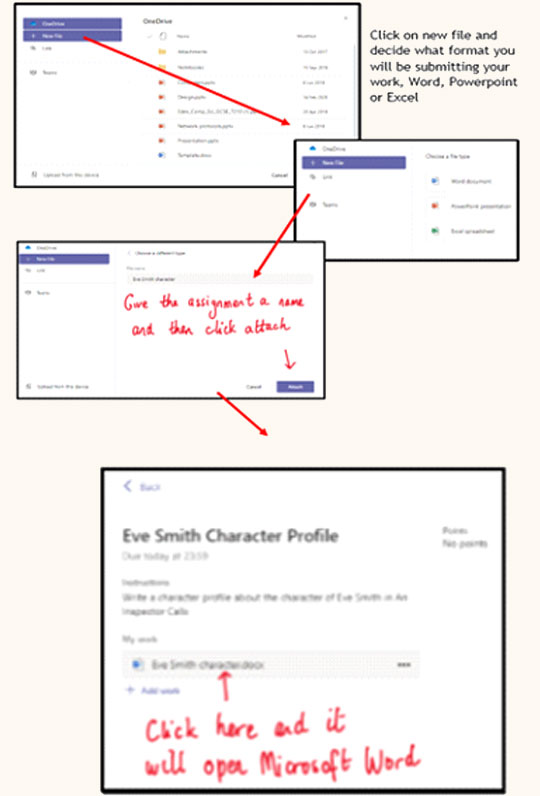
You have now created your document that you can start writing your work into. To start your work, click on the document name.

Students can see grades for their assignments, too! In the same General channel where they will find their Assignments and other essential tabs, the student can select “Grades” to see their score on past work.
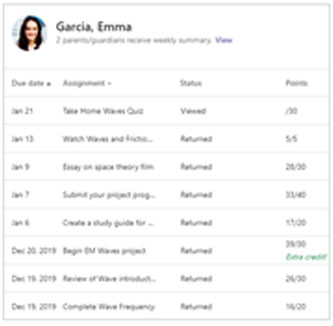
To sum up students must be familiar with the following:
- Posts: This is where you can review general conversations in the class about assignments, answers to student questions, Join a meeting/lesson, etc.
- File: This is where you will find files/resources, etc. that your teacher will add to your class. You cannot edit files.
- Assignments: This is where you will access assignments. These may be editable files, worksheets, etc. that you will submit directly to the teacher via Teams. When a teacher reviews your assignment, they can send it back to you with a grade/comment.
- Meet now: This is the tool used for live/interactive sessions.
Useful videos:
Assignments: https://www.youtube.com/watch?v=NGuv9wHCWYE